How do I view event Excel reports?
Choose a report type and format. Generated reports are shown on screen. Choosing Excel displays the spreadsheet data on screen.
- Click Registrar in the left navigation.
- Click Reports.
- Select the Event Name from the drop down menu.
- For many of the reports listed, you can limit the report to only active or archived registrants, by changing "All Registrants" in the drop-down selection, to "Active Registrants" or "Archived Registrants". Learn more about changing a registrant's status from active to archived.
- Click the Excel icon next to the report type to be viewed. Use your computer functions, to print or save a copy of the report.
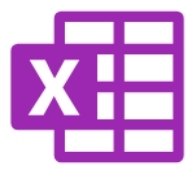
Having difficulty viewing Excel reports?
How do I hide, cut or move columns in an Excel spreadsheet?
How do I remove the questions preceding the answers in Excel?
